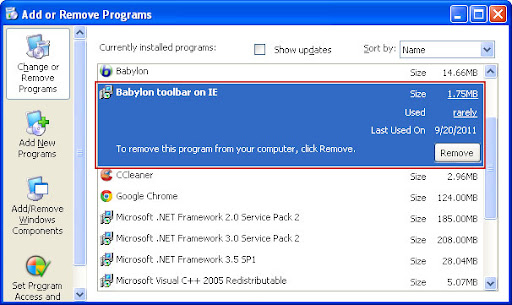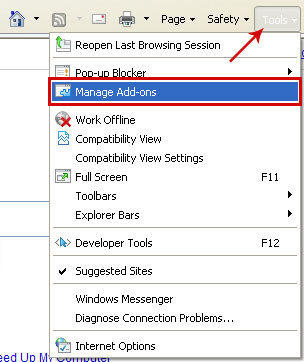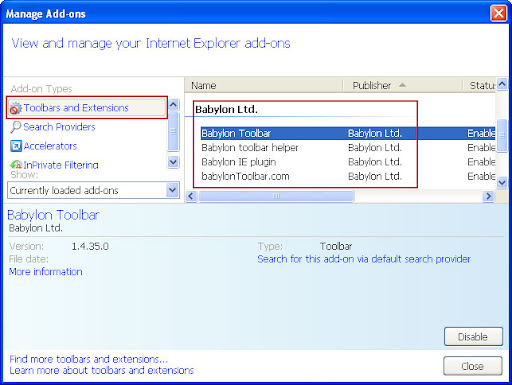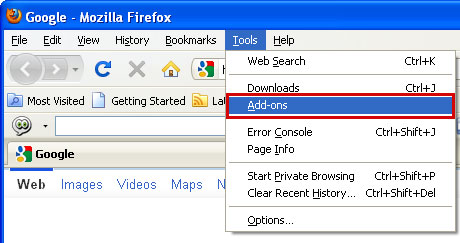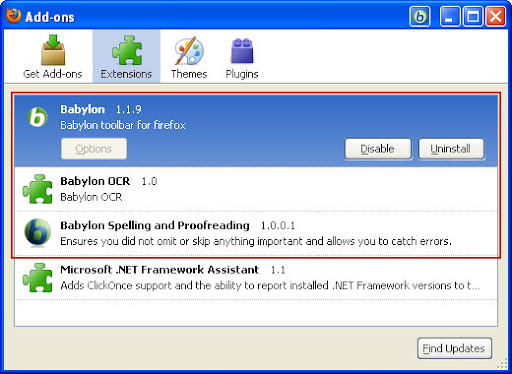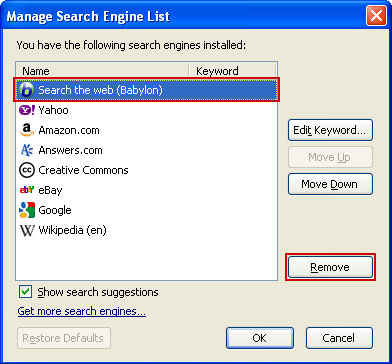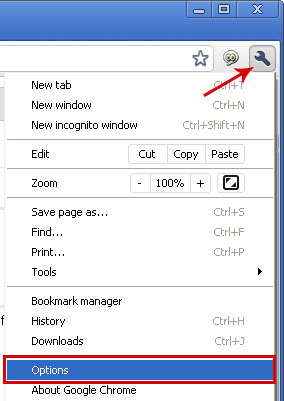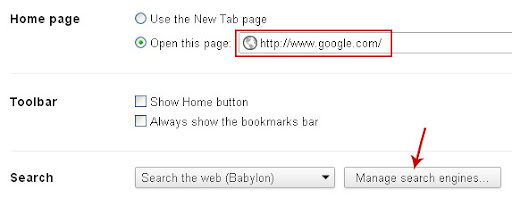Ultimate solution: Uninstall Babylon and all is features completely
In order to uninstall Babylon and all is features completely, just follow Step 1, Step 2 and Step 3.
1) Uninstall Babylon Software:
Babylon removal instructions:
|
2) Change Babylon Home Page (Internet Explorer \ Firefox \ Google Chrome):
Internet Explorer 9
Firefox
Open the web site you want to set as your home page. If you want a blank home page, open a new tab.
Click the icon to the left of the web address, drag it to the Home button, and release. Click Yes to set this as your home page.
Google ChromeFollow these steps to adjust your homepage settings:
|
3) Remove Babylon search provider & Uninstall Babylon Toolbar Software
Remove Toolbar and "Search the web (Babylon)" in Internet Explorer:
Remove Babylon Toolbar and "Search the web (Babylon)" in Mozilla Firefox:
Remove "Search the web (Babylon)" in Google Chrome: |
* Tab issue:
In case you open a new tab, and Babylon Search still appears, please do the following:
For FireFox:
Write in the adress line "about:config" and enter. Confirm the message. Look for "Babylon". Open the entries and empty them out.
For Internet Explorer:
Open your Internet Explorer browser, click on "Tools", then "Internet Options" and in the section "Tabs" click on "Settings". It will open a new window, on the option "When a new tab is opened, open:" in the drop-down menu please choose "Your first homepage". Then click OK, Apply and OK.


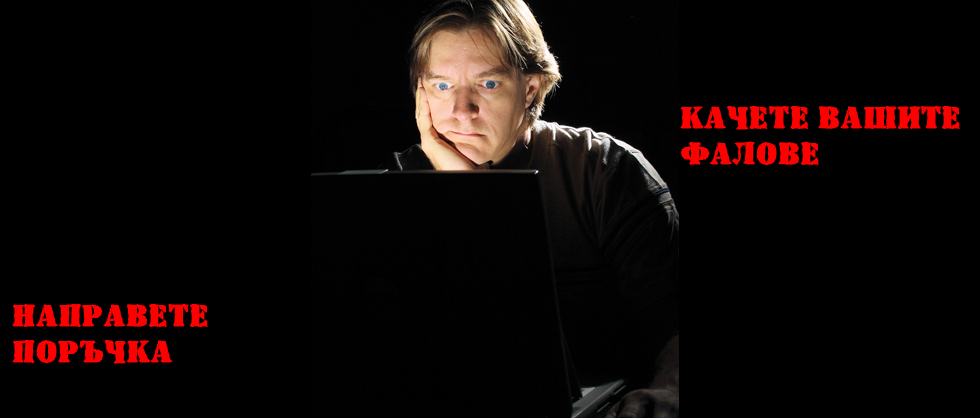



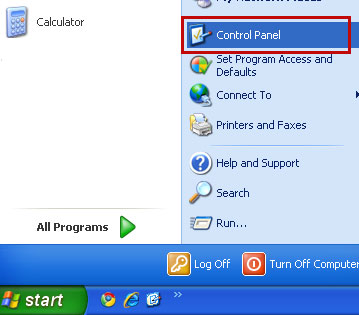
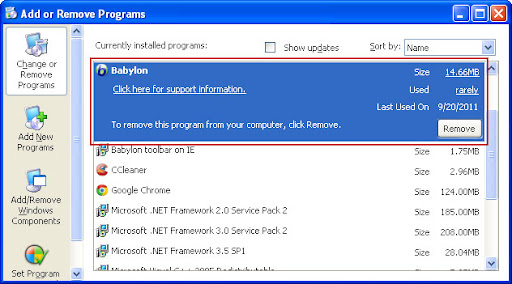
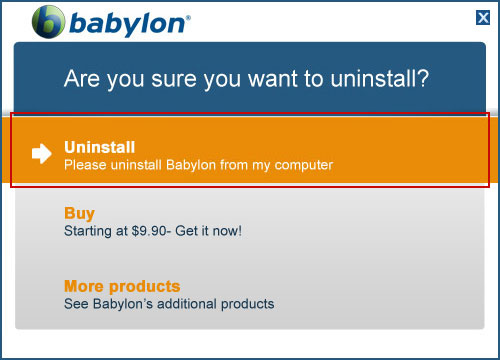

 on the browser toolbar.
on the browser toolbar.